Multivalue
Multivalue is a component that allows to select multiple values from Popup List of entities
Tips
For this field type we need to talk about number of rows in popup and number of selected rows.Number of rows in popup: Feel free to use this field type for large entities of any size (only one page is loaded in memory).Number of selected rows: should be <1000-10000, because selected rows are stored in memory
Basics
How does it look?

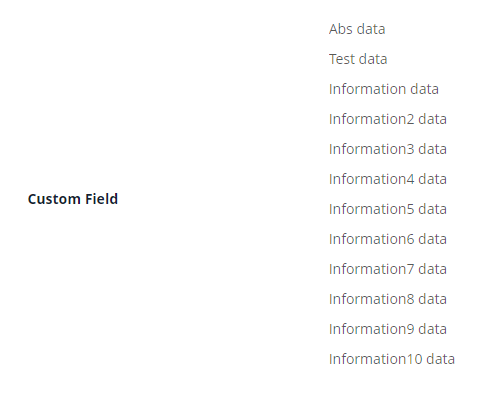

How to add?
Example
-
Step 1. AssocListPopup
In the following example, MyEntity entity has a ManyToMany reference to the MyEntityMultivalue entity. Link is made by id in table MyEntity_MyEntityMultivalue, e.g. MyEntity.id = MyEntity_MyEntityMultivalue.MyEntityId, MyEntityMultivalue.id = MyEntity_MyEntityMultivalue.MyEntityMultivalueId.
- Step 1.1 Create link table for ManyToMany (MyEntity_MyEntityMultivalue).
- Step 1.2 Create Entity MyEntityMultivalue.
- Step 1.3 Create DTO MyEntityMultivalueDTO.
-
Step 1.4 Add String
additional fieldto corresponding BaseEntity. -
Step 1.5 Add String
additional fieldto corresponding DataResponseDTO.@Getter @Setter @NoArgsConstructor public class MyEntityMultivalueDTO extends DataResponseDTO { @SearchParameter(name = "customField") private String customField; public MyEntityMultivalueDTO(MyEntityMultivalue entity) { this.id = entity.getId().toString(); this.customField = entity.getCustomField(); } } -
Step 1.6.AssocListPopup Create AssocListPopup to .widget.json.
-
Step2 Add List field to corresponding BaseEntity.
@Entity @Getter @Setter @NoArgsConstructor public class MyEntity extends BaseEntity { @JoinTable(name = "MyEntity_MyEntity", joinColumns = @JoinColumn(name = "MyEntity_id"), inverseJoinColumns = @JoinColumn(name = "MyEntity_id") ) @ManyToMany(cascade = {CascadeType.PERSIST, CascadeType.MERGE}) private List<MyEntityMultivalue> customFieldList = new ArrayList<>(); @Column private String customFieldAdditional; } -
Step 3 Add MultivalueField field to corresponding DataResponseDTO.
@Getter @Setter @NoArgsConstructor public class MyExampleDTO extends DataResponseDTO { @SearchParameter(name = "customFieldList.id", provider = LongValueProvider.class) private MultivalueField customField; private String customFieldCalc; @SearchParameter(name = "customFieldAdditional") private String customFieldAdditional; public MyExampleDTO(MyEntity entity) { this.id = entity.getId().toString(); this.customField = entity.getCustomFieldList().stream().collect(MultivalueField.toMultivalueField( e -> String.valueOf(e.getId()), MyEntityMultivalue::getCustomField )); this.customFieldCalc = StringUtils.abbreviate(entity.getCustomFieldList().stream().map(MyEntityMultivalue::getCustomField ).collect(Collectors.joining(",")), 12); this.customFieldAdditional = entity.getCustomFieldAdditional(); } } -
Step4 Add bc MyEntityMultivalueAssocListPopup to corresponding EnumBcIdentifier.
-
Step5 Add AssocListPopup widget to view.
Step 6 Add popupBcName and assocValueKey to .widget.json.
popupBcName- name bc Step 1.6.AssocListPopupassocValueKey- field for opening AssocListPopupdisplayedKey- text field usually containing contcatenated values from linked rows on List widgetStep 6 Add to .widget.json.
{ "name": "MyExampleInfo", "title": "Info title", "type": "Info", "bc": "myExampleBc", "fields": [ { "label": "Custom Field", "key": "customField", "type": "multivalue", "popupBcName": "myEntityAssocListPopup", "assocValueKey": "customField" } ], "options": { "layout": { "rows": [ { "cols": [ { "fieldKey": "customField", "span": 12 } ] } ] } } }Step 6 Add popupBcName and assocValueKey to .widget.json.
popupBcName- name bc Step 1.6.AssocListPopup`assocValueKey' - field for open AssocListPopup
{ "name": "MyExampleForm", "title": "Form title", "type": "Form", "bc": "myExampleBc", "fields": [ { "label": "Custom Field", "key": "customField", "type": "multivalue", "popupBcName": "myEntityAssocListPopup", "assocValueKey": "customField" } ], "options": { "layout": { "rows": [ { "cols": [ { "fieldKey": "customField", "span": 12 } ] } ] } } }
Placeholder
Placeholder allows you to provide a concise hint, guiding users on the expected value. This hint is displayed before any user input. It can be calculated based on business logic of application
How does it look?
not applicable
not applicable
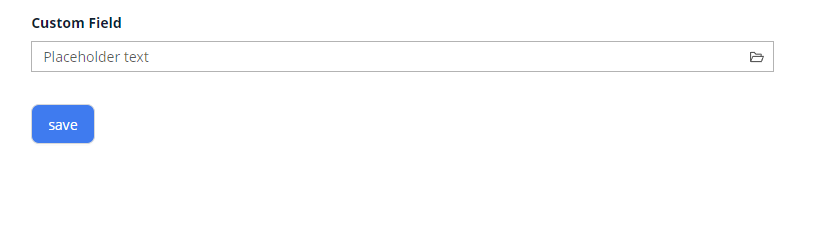
How to add?
Example
Add fields.setPlaceholder to corresponding FieldMetaBuilder.
@Override
public void buildRowDependentMeta(RowDependentFieldsMeta<MyExampleDTO> fields, InnerBcDescription bcDescription,
Long id, Long parentId) {
fields.setEnabled(MyExampleDTO_.customField);
fields.setPlaceholder(MyExampleDTO_.customField, "Placeholder text");
}
not applicable
not applicable
Works for Form.
Color
Color allows you to specify a field color. It can be calculated based on business logic of application
Calculated color
Constant color
How does it look?
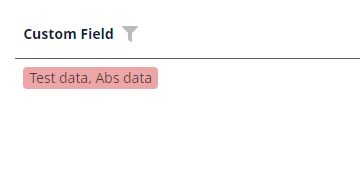
not applicable
not applicable
How to add?
Example
Step 1 Add custom field for color to corresponding DataResponseDTO. The field can contain a HEX color or be null.
@Getter
@Setter
@NoArgsConstructor
public class MyEntityMultivalueDTO extends DataResponseDTO {
@SearchParameter(name = "customField")
private String customField;
public MyEntityMultivalueDTO(MyEntity entity) {
this.id = entity.getId().toString();
this.customField = entity.getCustomField();
}
}
Step 2 Add "bgColorKey" : custom field for color to .widget.json.
{
"name": "MyExampleList",
"title": "List title",
"type": "List",
"bc": "myExampleBc",
"fields": [
{
"title": "Custom Field",
"key": "customField",
"type": "multivalue",
"popupBcName": "myEntityAssocListPopup",
"assocValueKey": "customField",
"displayedKey": "customFieldCalc",
"bgColorKey": "customFieldColor"
}
]
}
not applicable
not applicable
Add "bgColor" : HEX color to .widget.json.
{
"name": "MyExampleList",
"title": "List title",
"type": "List",
"bc": "myExampleBc",
"fields": [
{
"title": "Custom Field",
"key": "customField",
"type": "multivalue",
"popupBcName": "myEntityAssocListPopup",
"assocValueKey": "customField",
"bgColor": "#edaa",
"displayedKey": "customFieldCalc"
}
]
}
not applicable
not applicable
Readonly/Editable
Readonly/Editable indicates whether the field can be edited or not. It can be calculated based on business logic of application
Editable
Live Sample ·
GitHub
Readonly
Live Sample ·
GitHub
How does it look?
not applicable
not applicable

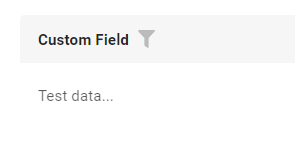
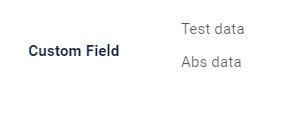

How to add?
Example
Step1 Add mapping DTO->entity to corresponding VersionAwareResponseService.
@Override
protected ActionResultDTO<MyExampleDTO> doUpdateEntity(MyEntity entity, MyExampleDTO data,
BusinessComponent bc) {
if (data.isFieldChanged(MyExampleDTO_.customFieldAdditional)) {
entity.setCustomFieldAdditional(data.getCustomFieldAdditional());
}
if (data.isFieldChanged(MyExampleDTO_.customField)) {
entity.getCustomFieldList().clear();
entity.getCustomFieldList().addAll(data.getCustomField().getValues().stream()
.map(MultivalueFieldSingleValue::getId)
.filter(Objects::nonNull)
.map(Long::parseLong)
.map(e -> entityManager.getReference(MyEntityMultivalue.class, e))
.toList());
}
return new ActionResultDTO<>(entityToDto(bc, entity));
}
Step2 Add fields.setEnabled to corresponding FieldMetaBuilder.
@Override
public void buildRowDependentMeta(RowDependentFieldsMeta<MyExampleDTO> fields, InnerBcDescription bcDescription,
Long id, Long parentId) {
fields.setEnabled(MyExampleDTO_.customFieldAdditional);
fields.setEnabled(MyExampleDTO_.customField);
}
not applicable
not applicable
Works for Form.
Option 1 Enabled by default.
@Override
public void buildRowDependentMeta(RowDependentFieldsMeta<MyExampleDTO> fields, InnerBcDescription bcDescription,
Long id, Long parentId) {
}
Option 2 Not recommended. Property fields.setDisabled() overrides the enabled field if you use after property fields.setEnabled.
not applicable
not applicable
Works for Form.
Filtering
Filtering allows you to search data based on criteria. Search uses in operator which compares ids in this case.
How does it look?
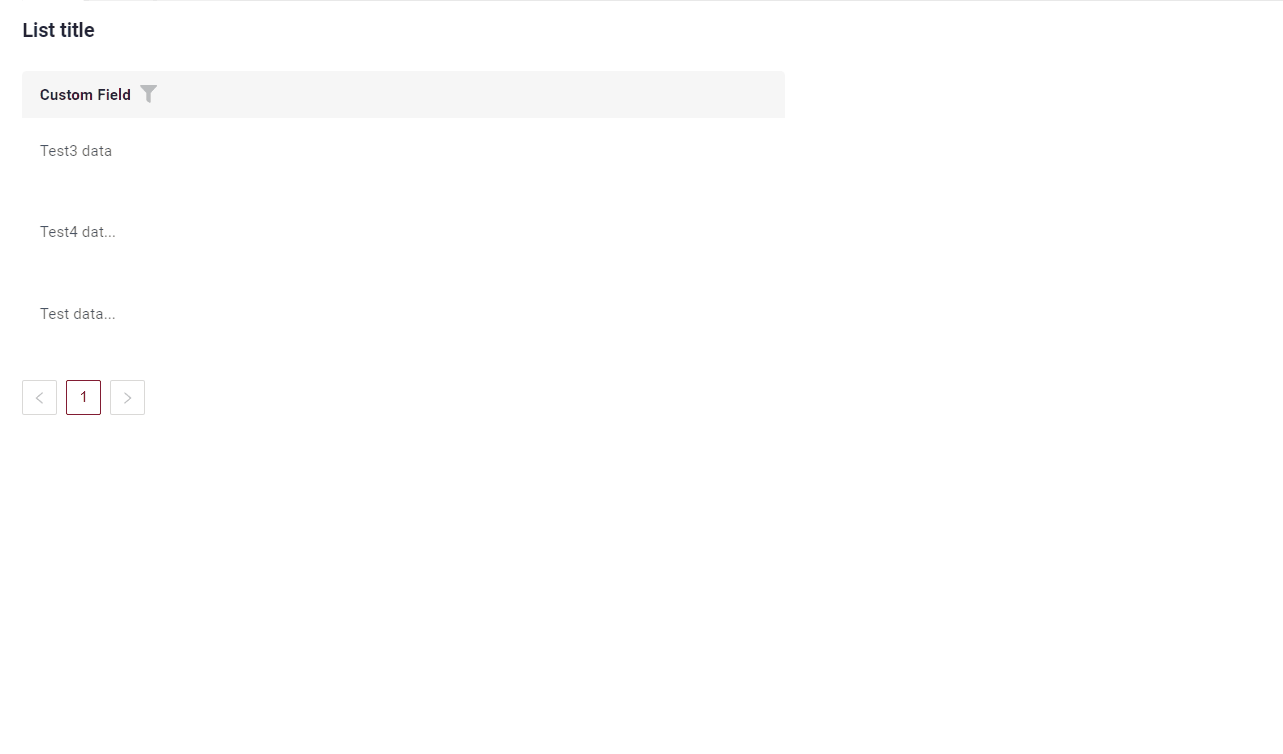
not applicable
not applicable
How to add?
Example
Step 1 Add @SearchParameter to corresponding DataResponseDTO. (Advanced customization SearchParameter)
@Getter
@Setter
@NoArgsConstructor
public class MyExampleDTO extends DataResponseDTO {
@SearchParameter(name = "customFieldList.id", provider = LongValueProvider.class)
private MultivalueField customField;
private String customFieldCalc;
public MyExampleDTO(MyEntity entity) {
this.id = entity.getId().toString();
this.customField = entity.getCustomFieldList().stream().collect(MultivalueField.toMultivalueField(
e -> String.valueOf(e.getId()),
MyEntity::getCustomField
));
this.customFieldCalc = StringUtils.abbreviate(entity.getCustomFieldList().stream().map(MyEntity::getCustomField
).collect(Collectors.joining(",")), 12);
}
}
Step 2 Add fields.enableFilter to corresponding FieldMetaBuilder.
not applicable
not applicable
Drilldown
not applicable
Validation
Validation allows you to check any business rules for user-entered value. There are types of validation:
1) Exception:Displays a message to notify users about technical or business errors.
Business Exception:
Live Sample ·
GitHub
Runtime Exception:
Live Sample ·
GitHub
2) Confirm: Presents a dialog with an optional message, requiring user confirmation or cancellation before proceeding.
3) Field level validation: shows error next to all fields, that validation failed for
Option 1:
Live Sample ·
GitHub
Option 2:
Live Sample ·
GitHub
How does it look?

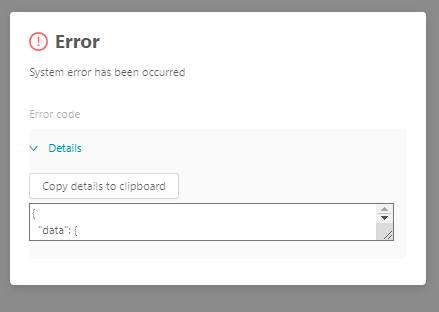
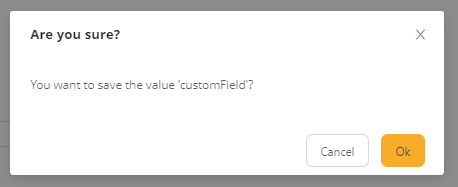
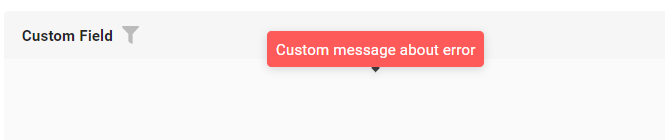
not applicable

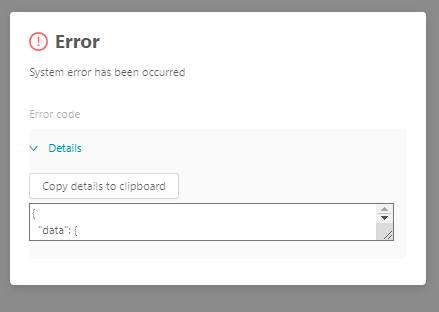
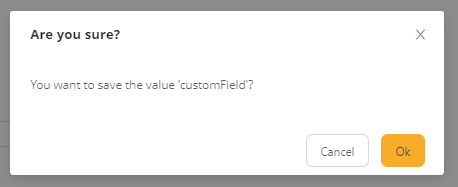
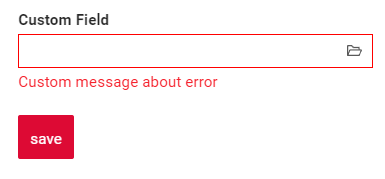
How to add?
Example
BusinessException describes an error within a business process.
Add BusinessException to corresponding VersionAwareResponseService.
@Override
protected ActionResultDTO<MyExampleDTO> doUpdateEntity(MyEntity entity, MyExampleDTO data,
BusinessComponent bc) {
if (data.isFieldChanged(MyExampleDTO_.customField)) {
data.getCustomField().getValues()
.stream()
.filter(val -> !val.getValue().matches("[A-Za-z]+"))
.findFirst()
.orElseThrow(() -> new BusinessException().addPopup(ONLY_LETTER));
entity.getCustomFieldList().clear();
entity.getCustomFieldList().addAll(data.getCustomField().getValues().stream()
.map(MultivalueFieldSingleValue::getId)
.filter(Objects::nonNull)
.map(Long::parseLong)
.map(e -> entityManager.getReference(MyEntity.class, e))
.toList());
}
return new ActionResultDTO<>(entityToDto(bc, entity));
}
Works for List.
not applicable
Works for Form.
RuntimeException describes technical error within a business process.
Add RuntimeException to corresponding VersionAwareResponseService.
@Override
protected ActionResultDTO<MyExampleDTO> doUpdateEntity(MyEntity entity, MyExampleDTO data,
BusinessComponent bc) {
if (data.isFieldChanged(MyExampleDTO_.customField)) {
entity.getCustomFieldList().clear();
entity.getCustomFieldList().addAll(data.getCustomField().getValues().stream()
.map(MultivalueFieldSingleValue::getId)
.filter(Objects::nonNull)
.map(Long::parseLong)
.map(e -> entityManager.getReference(MyEntity.class, e))
.toList());
try {
//call custom function
throw new Exception("Error");
} catch (Exception e) {
throw new RuntimeException("An unexpected error has occurred.");
}
}
return new ActionResultDTO<>(entityToDto(bc, entity));
}
Works for List.
not applicable
Works for Form.
Add PreAction.confirm to corresponding VersionAwareResponseService.
@Override
public Actions<MyExampleDTO> getActions() {
return Actions.<MyExampleDTO>builder()
.action(act -> act
.action("save", "save")
.withPreAction(PreAction.confirm("You want to save the value ?"))
)
.build();
}
Works for List.
not applicable
Works for Form.
Add javax.validation to corresponding DataResponseDTO.
Use if:
Requires a simple fields check (javax validation)
@Getter
@Setter
@NoArgsConstructor
public class MyEntityMultivalueDTO extends DataResponseDTO {
@SearchParameter(name = "customField")
private String customField;
public MyEntityMultivalueDTO(MyEntity entity) {
this.id = entity.getId().toString();
this.customField = entity.getCustomField();
}
}
Works for List.
not applicable
Works for Form.
Create сustom service for business logic check.
Use if:
Business logic check required for fields
Step 1 Create сustom method for check.
private void validateFields(BusinessComponent bc, MyExampleDTO dto) {
BusinessError.Entity entity = new BusinessError.Entity(bc);
if (!String.valueOf(dto.getCustomField()).matches("[A-Za-z]+")) {
entity.addField(MyExampleDTO_.customField.getName(), "Custom message about required field");
}
if (!String.valueOf(dto.getCustomFieldAdditional()).matches("[A-Za-z]+")) {
entity.addField(MyExampleDTO_.customFieldAdditional.getName(), "Custom message about required field");
}
if (!entity.getFields().isEmpty()) {
throw new BusinessException().setEntity(entity);
}
}
Step 2 Add сustom method for check to corresponding VersionAwareResponseService.
Sorting
not applicable
Required
Required allows you to denote, that this field must have a value provided.
How does it look?
not applicable
not applicable

How to add?
Example
Add fields.setRequired to corresponding FieldMetaBuilder.
@Override
public void buildRowDependentMeta(RowDependentFieldsMeta<MyExampleDTO> fields, InnerBcDescription bcDescription,
Long id, Long parentId) {
fields.setEnabled(MyExampleDTO_.customField);
fields.setRequired(MyExampleDTO_.customField);
}
not applicable
not applicable
Works for Form.
Additional properties
Primary
Add the option to specify the Primary value to the AssocListPopup widget. If this value is specified, display an additional column labeled "Primary" that allows setting a checkbox in only one of the rows.
Title primary field has default title primary.
How does it look?
not applicable
not applicable
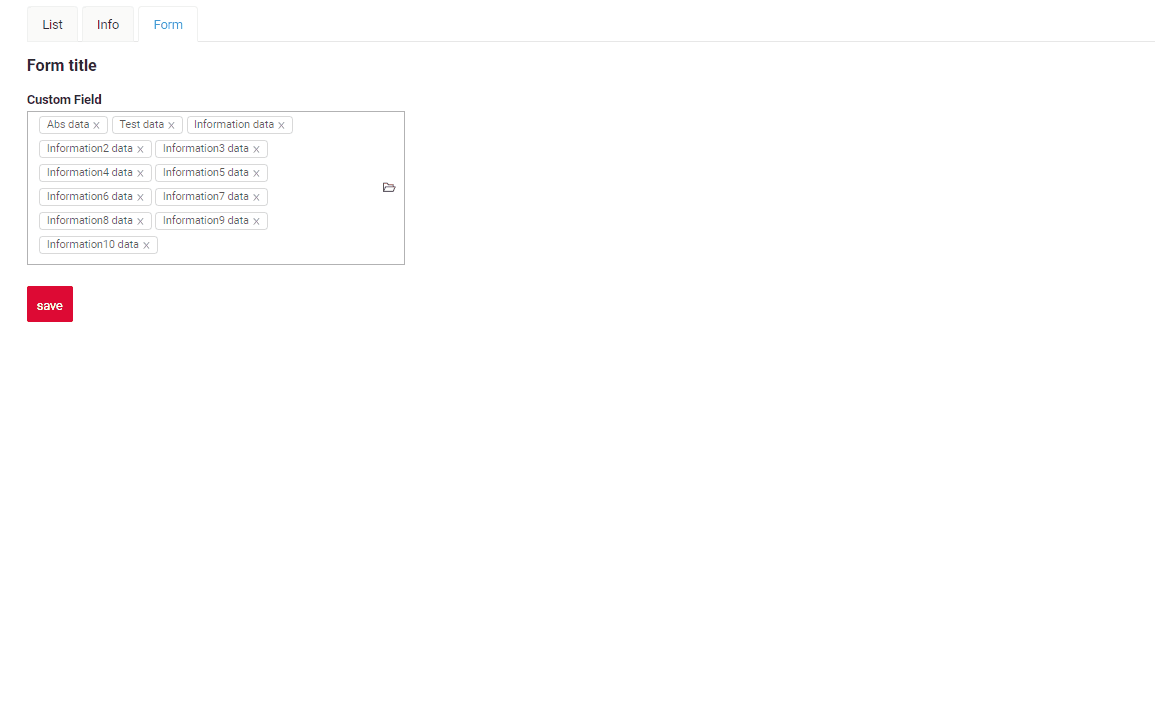
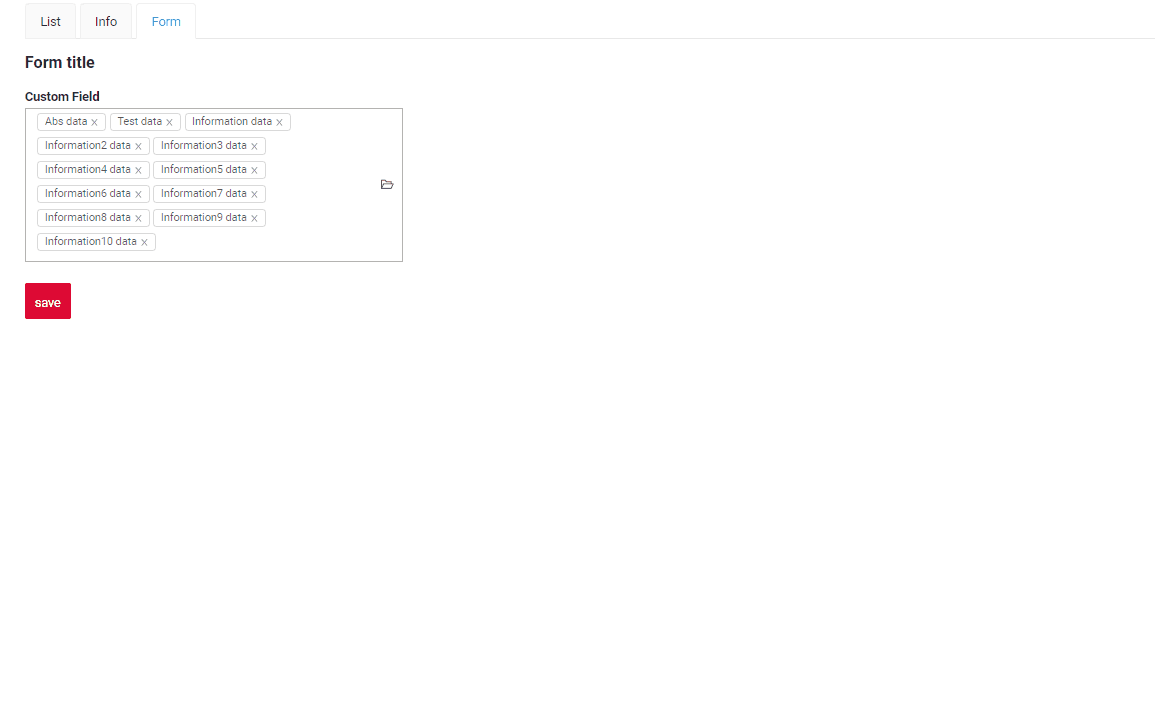
How to add?
Example
not applicable
not applicable
Step 1 Add primaryId to MyEntity.
@Entity
@Getter
@Setter
@NoArgsConstructor
public class MyEntity extends BaseEntity {
@JoinTable(name = "MyEntity_MyEntity",
joinColumns = @JoinColumn(name = "MyEntity_id"),
inverseJoinColumns = @JoinColumn(name = "MyEntity_id")
)
@ManyToMany(cascade = {CascadeType.PERSIST, CascadeType.MERGE})
private List<MyEntity> customFieldList = new ArrayList<>();
private Long primaryId;
}
Step 2Add primary to corresponding Assoc .widget.json.
enabled - true/false
'title'- Title primary field (Optional. Default title primary)
{
"title": "myEntityAssocListPopup title",
"name": "myEntityAssocListPopup",
"type": "AssocListPopup",
"bc": "myEntityAssocListPopup",
"fields": [
{
"title": "Custom Field",
"key": "customField",
"type": "input"
},
{
"title": "id",
"key": "id",
"type": "text"
}
],
"options": {
"primary": {
"enabled": true,
"title": "Title for primary field"
}
}
}