Text
Text is a component for text editing. It can be used for editing and displaying multi-line text.
Basics
How does it look?



How to add?
Example
Step1 Add String field to corresponding BaseEntity.
@Entity
@Getter
@Setter
@NoArgsConstructor
public class MyEntity extends BaseEntity {
@Column
private String customField;
}
Step2 Add field String to corresponding DataResponseDTO.
@Getter
@Setter
@NoArgsConstructor
public class MyExampleDTO extends DataResponseDTO {
@SearchParameter(name = "customField")
private String customField;
public MyExampleDTO(MyEntity entity) {
this.id = entity.getId().toString();
this.customField = entity.getCustomField();
}
}
Step3 Add to .widget.json.
Step3 Add to .widget.json.
Placeholder
Placeholder allows you to provide a concise hint, guiding users on the expected value. This hint is displayed before any user input. It can be calculated based on business logic of application.
How does it look?
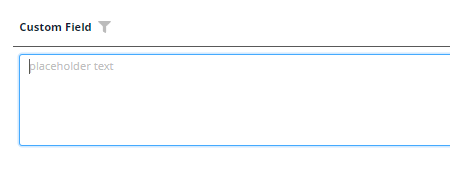
not applicable
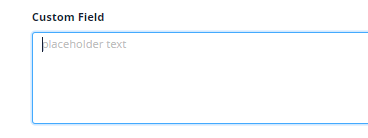
How to add?
Example
Add fields.setPlaceholder to corresponding FieldMetaBuilder.
@Override
public void buildRowDependentMeta(RowDependentFieldsMeta<MyExampleDTO> fields, InnerBcDescription bcDescription,
Long id, Long parentId) {
fields.setEnabled(MyExampleDTO_.customField);
fields.setPlaceholder(MyExampleDTO_.customField, "Placeholder text");
}
Works for List.
not applicable
Works for Form.
Color
Color allows you to specify a field color. It can be calculated based on business logic of application
Calculated color
Constant color
How does it look?
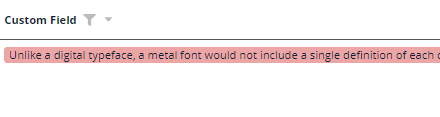
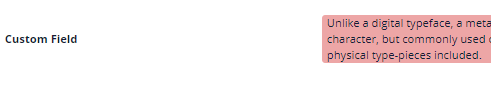
not applicable
How to add?
Example
Step 1 Add custom field for color to corresponding DataResponseDTO. The field can contain a HEX color or be null.
@Getter
@Setter
@NoArgsConstructor
public class MyExampleDTO extends DataResponseDTO {
@SearchParameter(name = "customField")
private String customField;
private String customFieldColor;
public MyExampleDTO(MyEntity entity) {
this.id = entity.getId().toString();
this.customField = entity.getCustomField();
this.customFieldColor = "#edaa";
}
}
Step 2 Add "bgColorKey" : custom field for color to .widget.json.
Step 2 Add "bgColorKey" : custom field for color to .widget.json.
{
"bc": "myExampleBc",
"fields": [
{
"label": "Custom Field",
"key": "customField",
"type": "text",
"bgColorKey": "customFieldColor"
}
],
"name": "MyExampleForm",
"options": {
"layout": {
"rows": [
{
"cols": [
{
"fieldKey": "customField",
"span": 12
}
]
}
]
}
},
"title": "Form title",
"type": "Form"
}
not applicable
Add "bgColor" : HEX color to .widget.json.
Add "bgColor" : HEX color to .widget.json.
not applicable
Readonly/Editable
Readonly/Editable indicates whether the field can be edited or not. It can be calculated based on business logic of application
Editable
Live Sample ·
GitHub
Readonly
Live Sample ·
GitHub
How does it look?
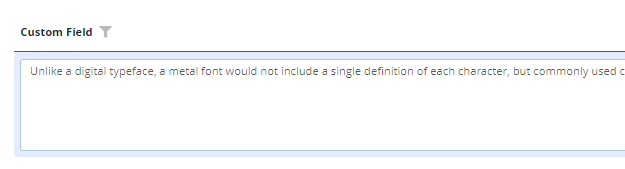
not applicable
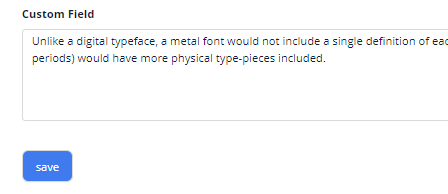



How to add?
Example
Step1 Add mapping DTO->entity to corresponding VersionAwareResponseService.
@Override
protected ActionResultDTO<MyExampleDTO> doUpdateEntity(MyEntity entity, MyExampleDTO data,
BusinessComponent bc) {
if (data.isFieldChanged(org.demo.documentation.fields.text.basic.MyExampleDTO_.customField)) {
entity.setCustomField(data.getCustomField());
}
return new ActionResultDTO<>(entityToDto(bc, entity));
}
@Override
public void buildRowDependentMeta(RowDependentFieldsMeta<MyExampleDTO> fields, InnerBcDescription bcDescription,
Long id, Long parentId) {
fields.setEnabled(MyExampleDTO_.customField);
}
Works for List.
not applicable
Works for Form.
Option 1 Enabled by default.
@Override
public void buildRowDependentMeta(RowDependentFieldsMeta<MyExampleDTO> fields, InnerBcDescription bcDescription,
Long id, Long parentId) {
//
}
Not recommended. Property fields.setDisabled() overrides the enabled field if you use after property fields.setEnabled.
Works for List.
Works for Info.
Works for Form.
Filtering
Filtering allows you to search data based on criteria.
For MyExample field filtering is case-insensitive and retrieves records containing the specified value at any position (similar to SQL Like %value% ).
How does it look?
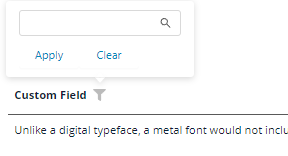
not applicable
not applicable
How to add?
Example
Step 1 Add @SearchParameter to corresponding DataResponseDTO. (Advanced customization SearchParameter)
@Getter
@Setter
@NoArgsConstructor
public class MyExampleDTO extends DataResponseDTO {
@SearchParameter(name = "customField")
private String customField;
public MyExampleDTO(MyEntity entity) {
this.id = entity.getId().toString();
this.customField = entity.getCustomField();
}
}
@Override
public void buildIndependentMeta(FieldsMeta<MyExampleDTO> fields, InnerBcDescription bcDescription, Long parentId) {
if (configuration.getForceActiveEnabled()) {
fields.setForceActive(MyExampleDTO_.customField);
}
fields.enableFilter(MyExampleDTO_.customField);
fields.enableSort(MyExampleDTO_.customField);
}
}
not applicable
not applicable
Drilldown
DrillDown allows you to navigate to another view by simply tapping on it. Target view and other drill-down parts can be calculated based on business logic of application
Also, it optionally allows you to filter data on target view before it will be opened see more DrillDown
How does it look?
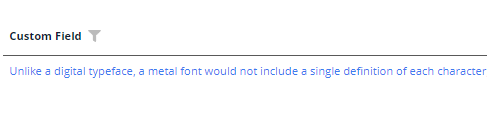

not applicable
How to add?
Example
Option 1
Step 1 Add fields.setDrilldown to corresponding FieldMetaBuilder.
@Override
public void buildRowDependentMeta(RowDependentFieldsMeta<MyExampleDTO> fields, InnerBcDescription bcDescription,
Long id, Long parentId) {
fields.setEnabled(MyExampleDTO_.customField);
fields.setDrilldown(
MyExampleDTO_.customField,
DrillDownType.INNER,
"/screen/myexample/view/myexampleform/" + PlatformMyExampleController.myExampleBc + "/" + id
);
}
Step 2 Add "drillDown": "true" to .widget.json.
{
"name": "MyExampleList",
"title": "List title",
"type": "List",
"bc": "myExampleBc",
"fields": [
{
"title": "Custom Field",
"key": "customField",
"type": "text",
"drillDown": "true"
}
]
}
custom field to .widget.json. See more Drilldown
Step 2 Add "drillDown": "true" to .widget.json.
{
"name": "MyExampleInfo",
"title": "Info title",
"type": "Info",
"bc": "myExampleBc",
"fields": [
{
"label": "Custom Field",
"key": "customField",
"type": "text",
"drillDown": "true"
}
],
"options": {
"layout": {
"rows": [
{
"cols": [
{
"fieldKey": "customField",
"span": 12
}
]
}
]
}
}
}
custom field to .widget.json. See more Drilldown
not applicable
Validation
Validation allows you to check any business rules for user-entered value. There are types of validation:
1) Exception:Displays a message to notify users about technical or business errors.
Business Exception:
Live Sample ·
GitHub
Runtime Exception:
Live Sample ·
GitHub
2) Confirm: Presents a dialog with an optional message, requiring user confirmation or cancellation before proceeding.
3) Field level validation: shows error next to all fields, that validation failed for
Option 1:
Live Sample ·
GitHub
Option 2:
Live Sample ·
GitHub
How does it look?
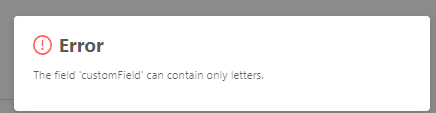
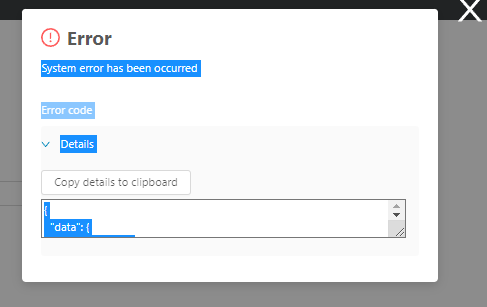
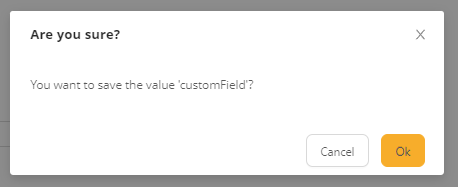
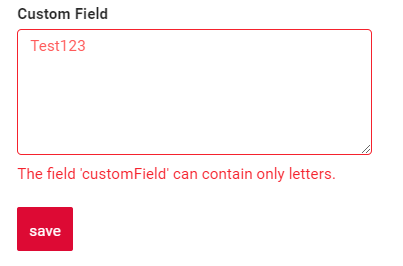
not applicable
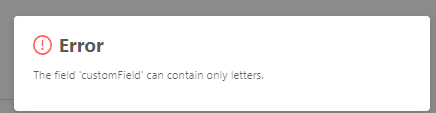
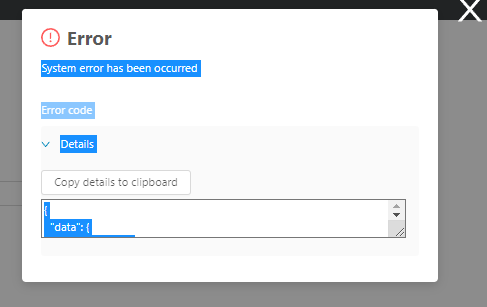
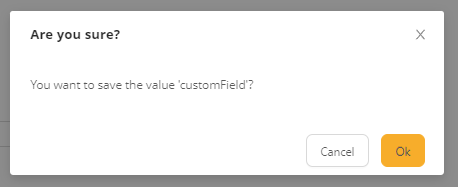
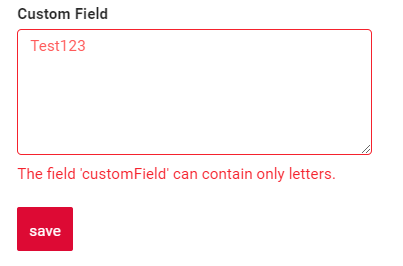
How to add?
Example
BusinessException describes an error within a business process.
Add BusinessException to corresponding VersionAwareResponseService.
@Override
protected ActionResultDTO<MyExampleDTO> doUpdateEntity(MyEntity entity, MyExampleDTO data,
BusinessComponent bc) {
if (data.isFieldChanged(MyExampleDTO_.customField)) {
entity.setCustomField(data.getCustomField());
if (StringUtils.isNotEmpty(data.getCustomField())
&& !String.valueOf(data.getCustomField()).matches("[A-Za-z]+")
) {
throw new BusinessException().addPopup(ONLY_LETTER);
}
}
return new ActionResultDTO<>(entityToDto(bc, entity));
}
Works for List.
not applicable
Works for Form.
RuntimeException describes technical error within a business process.
Add RuntimeException to corresponding VersionAwareResponseService.
@Override
protected ActionResultDTO<MyExampleDTO> doUpdateEntity(MyEntity entity, MyExampleDTO data,
BusinessComponent bc) {
if (data.isFieldChanged(MyExampleDTO_.customField)) {
entity.setCustomField(data.getCustomField());
try {
//call custom function
throw new Exception("Error");
} catch (Exception e) {
throw new RuntimeException("An unexpected error has occurred.");
}
}
return new ActionResultDTO<>(entityToDto(bc, entity));
}
Works for List.
not applicable
Works for Form.
Add PreAction.confirm to corresponding VersionAwareResponseService.
@Override
public Actions<MyExampleDTO> getActions() {
return Actions.<MyExampleDTO>builder()
.action(act -> act
.action("save", "save")
.withPreAction(PreAction.confirm("You want to save the value ?"))
)
.build();
}
Works for List.
not applicable
Works for Form.
Use if:
Requires a simple fields check (javax validation)
Add javax.validation to corresponding DataResponseDTO.
@Getter
@Setter
@NoArgsConstructor
public class MyExampleDTO extends DataResponseDTO {
@SearchParameter(name = "customField")
@Pattern(regexp = "[A-Za-z]+", message = ONLY_LETTER)
private String customField;
public MyExampleDTO(MyEntity entity) {
this.id = entity.getId().toString();
this.customField = entity.getCustomField();
}
}
Works for List.
not applicable
Works for Form.
Create сustom service for business logic check.
Use if:
Business logic check required for fields
Step 1 Create сustom method for check.
private void validateFields(BusinessComponent bc, MyExampleDTO dto) {
BusinessError.Entity entity = new BusinessError.Entity(bc);
if (!String.valueOf(dto.getCustomField()).matches("[A-Za-z]+")) {
entity.addField(MyExampleDTO_.customField.getName(), "The field 'customField' can contain only letters.");
}
if (!String.valueOf(dto.getCustomFieldAdditional()).matches("[A-Za-z]+")) {
entity.addField(
MyExampleDTO_.customFieldAdditional.getName(),
"The field 'customFieldAdditional' can contain only letters."
);
}
if (!entity.getFields().isEmpty()) {
throw new BusinessException().setEntity(entity);
}
}
Step 2 Add сustom method for check to corresponding VersionAwareResponseService.
@Override
protected ActionResultDTO<MyExampleDTO> doUpdateEntity(MyEntity entity, MyExampleDTO data,
BusinessComponent bc) {
validateFields(bc, data);
if (data.isFieldChanged(MyExampleDTO_.customFieldAdditional)) {
entity.setCustomFieldAdditional(data.getCustomFieldAdditional());
}
if (data.isFieldChanged(MyExampleDTO_.customField)) {
entity.setCustomField(data.getCustomField());
}
return new ActionResultDTO<>(entityToDto(bc, entity));
}
Sorting
Sorting allows you to sort data in ascending or descending order.
MyExample field is a text field, so lexicographic sorting is used for it
How does it look?
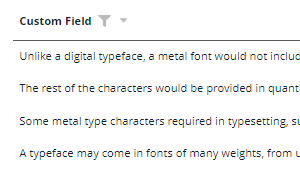
not applicable
not applicable
How to add?
Example
see more Sorting
Step 1 Add fields.enableSort to corresponding FieldMetaBuilder.
@Override
public void buildIndependentMeta(FieldsMeta<MyExampleDTO> fields, InnerBcDescription bcDescription, Long parentId) {
if (configuration.getForceActiveEnabled()) {
fields.setForceActive(MyExampleDTO_.customField);
}
fields.enableFilter(MyExampleDTO_.customField);
fields.enableSort(MyExampleDTO_.customField);
}
not applicable
not applicable
Required
Required allows you to denote, that this field must have a value provided. By default, Text field is not required
How does it look?

not applicable
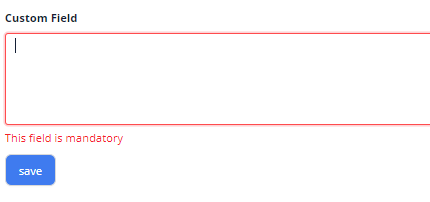
How to add?
Example
Add fields.setRequired to corresponding FieldMetaBuilder.
@Override
public void buildRowDependentMeta(RowDependentFieldsMeta<MyExampleDTO> fields, InnerBcDescription bcDescription,
Long id, Long parentId) {
fields.setEnabled(MyExampleDTO_.customField);
fields.setRequired(MyExampleDTO_.customField);
}
Works for List.
not applicable
Works for Form.